Documentation
Thank you for providing feedback. If you provided details we will look into them.
If you would like feedback from the developer you can open an Issue on GitHub.
You may also request support and get help on the Discord Server.
Important
Links are NOT automatically opened in new tabs. This works on a per-site basis, and must be enabled in order to work!
Tabs that were open when you installed this extension may need to be reloaded before those sites can be enabled.
If you run into any issues or want to see new features, please let us know.
Configure
You can access Open Links in New Tab through the Icon on the Extension Toolbar or Right Click Context Menu.
You can pin the Addon by locating the Open Links in New Tab icon on the Extension Toolbar, then clicking the Settings Wheel and Pin to Toolbar. clicking the Eye icon. clicking the Pin icon.
Usage
Activate 1 of 3 ways:
- Toolbar Icon Popup
- Right Click Context Menu
- Keyboard Shortcuts
Enable Temporarily or Toggle to Always Enable for Selected Site.
Options
Open Links in Background
-
This will open links you click on in the background for enabled tabs.
This features ues a click event listener and is currently experimental. In v3 all options will use this event listener and live update.
Update Links On Scroll
-
This will update links every time you scroll on the page.
In most cases you should get the best performance from the Update Links On Attributes option.
Update Links On Attributes
-
This will update links on any attribute changes.
Enable this if links are not being updated on the current page after changes.
Update Anchor Links
-
This will also update same-site anchor links.
Enable this if you want anchors links to open in a new tab.
Auto Reload on Disable
-
This will reload the tab when you disable the current site.
Once the links have been updated it is impossible to revert back to the original state without a refresh.
Update All Tabs on Change
-
This will update all tabs matching the enabled site when enabling/disabling.
Warning: Disabling this may cause unexpected behaviors when enabling/disabling domains if you have more than one tab open from the same domain.
Add Noopener to Links
- This will add the
rel="noopener"attribute to all updated links.
Enable Right Click Menu
-
Allows enabling/disabling the extension from the right-click context menu.
Disable this if you want to remove the options from the context menu.
Show Release Notes on Update
- This will show the Release Notes after a new update has been installed.
Keyboard Shortcuts
Keyboard shortcuts are available for extracting all links or showing the popup action to reduce toolbar clutter.
These can be configured on your browser's extension management page and varies by browser.
Instructions for Firefox:
https://support.mozilla.org/en-US/kb/manage-extension-shortcuts-firefox
On Edge shortcuts are managed by entering the following into your address bar:
edge://extensions/shortcuts
On Chrome shortcuts are managed by entering the following into your address bar:
chrome://extensions/shortcuts
For more information view the README.md on GitHub or join the Discord Server.
To Add to Toolbar
Click the Icon then
Find the
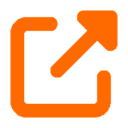 Icon and Click
Icon and Click